Vim: some modalities to open single or multiple documents
Table of Contents
Synthesis table
Some Vim commands we’ll talk about:
| I write | To get |
|---|---|
vim document_name | To run Vim and open a document |
gvim document_name | To run Graphical Vim and open a document |
vim file-1 file-2 file-n | To run Vim and open multiple documents |
vim -p file-1 file-2 file-n | To run Vim and open multiple documents in tabs |
vim -o file-1 file-2 file-n | To run Vim and open multiple documents in separate windows with horizontal rows |
vim -O file-1 file-2 file-n | To run Vim and open multiple documents in separate windows with vertical rows |
sp doc_name | To split a new file while Vim is running |
vs doc_name | To vertical split a new file while Vim is running |
tabe doc_name | To open a new file in a dedicated tab while Vim is running |
Vim offers a lot of options to open or create single or multiple files from the command line or while the application is running.
Here is a brief review, with a few video clips, of the commands I use most frequently, under no pretence of completeness.
If Vim is not running: how to open documents from the command line
When you need to run Vim and open a document at the same time, you type the composite command vim document_name in a text terminal.
If you prefer the graphical editor (end, obviously, you’ve already installed) you can type gvim document_name instead.
To open many files with a single text command, you can add more file names to the string: vim file-1 file-2 file-n.
With this command the files are effectively opened at the same time but only the first of them is displayed in the editing window.
To add new documents once Vim is open you type :n filename.
You can see the list of opened, although not displayed, files by typing :list or :ls.
To split all documents into separate tabs add the -p option: vim -p file-1 file-2 file-n. To browse the tabs you use the gt command in normal mode (watch the following video).
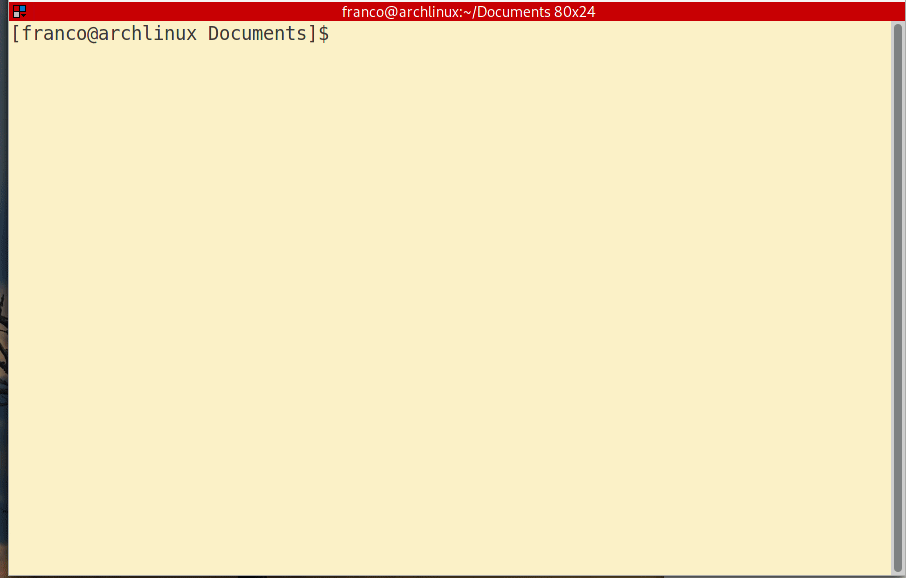
To split documents into separate windows, use the -o (lowercase “o” letter) option, i.e. vim -o file-1 file-2 file-n and, then, to switch between splitted windows use the Ctrl-w command.
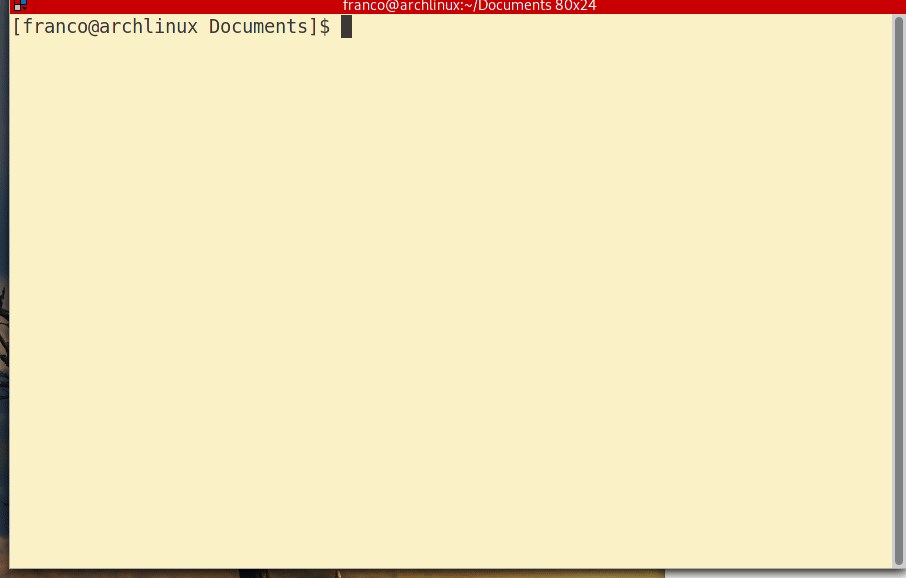
To get the vertical separation you use -O (capital “O” letter), i.e. vim -O file-1 file-2 file-n) if you want a vertical split.
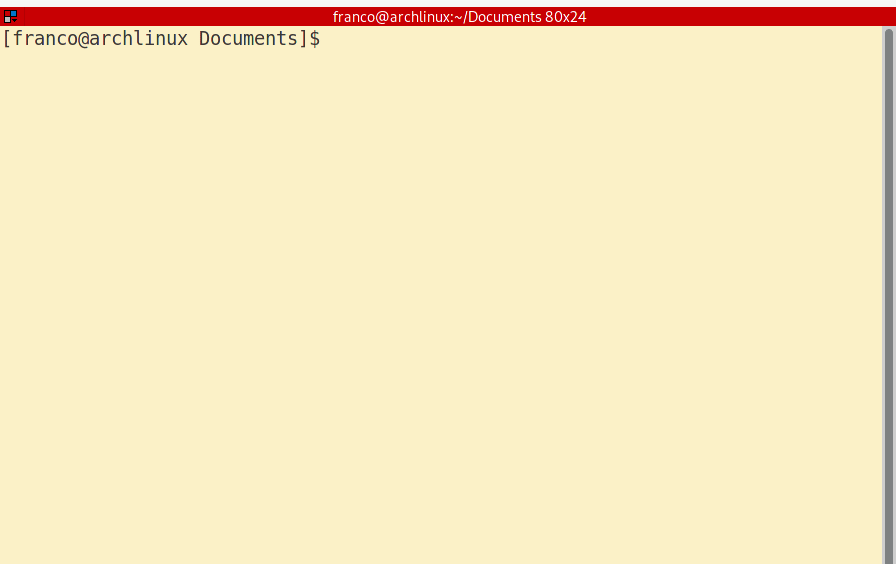
If the files named in the commands do not exist, Vim creates empty files for each name.
In every above commands you will get another result: the generation of an arguments list with the names of every document opened or created when you launched the vim command.
You can see the arguments list by typing :args.
The list of arguments can be used for later actions.
If Vim is already running: the commands “e, sp, vs, tabe”
In every beginners’ tutorial you’ll read that the command to open document is :e followed by a file name or a path to a file.
It’s the simplest command to open documents when Vim is already running.
But it’s not the only command available while Vim is running.
You can SPlit another document above to an already open one with :sp doc_name.
The following video clips are recorded by separating the opening operation of a first document, named file-1, with the :e command, from the addition of a second document, named file-2, with the various commands sp, vs and tabe.
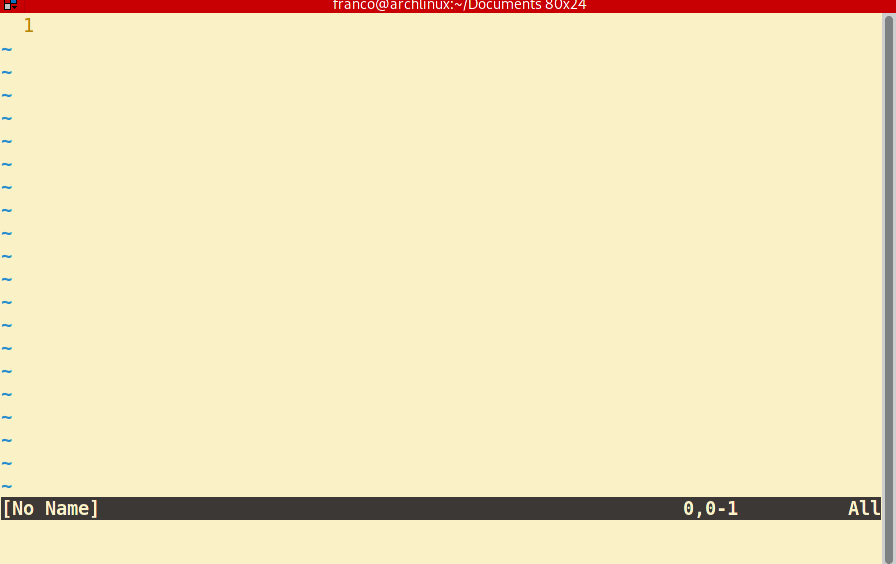
You also can Vertical Split a document next to an existing one with :vs doc_name.
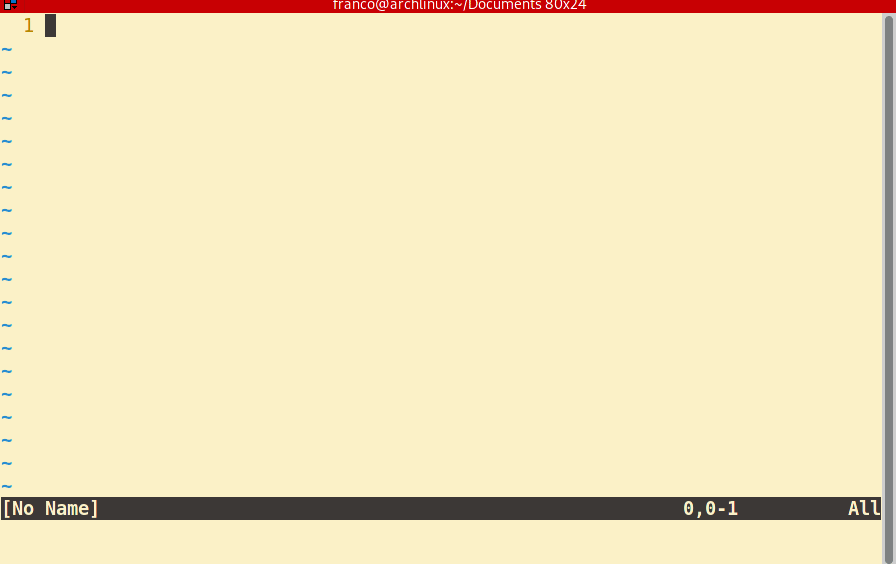
To add, instead, another other document in a separate tab you have to type :tabe doc_name.
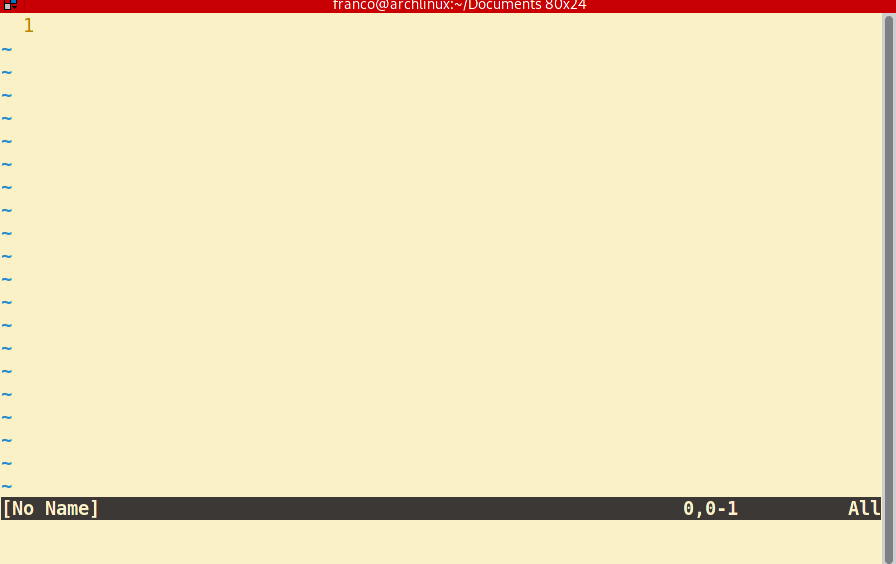
Explore before open
Sometimes I don’t know the names of the documents to open.
Vim has a built-in function to list the contents of folders.
By typing the command :Ex (with a capital E) you can navigate and press the Enter key to open the desired document.
To be continued
This article could continue with other great Vim options on the same subject that I haven’t discovered yet.
But for now these are enough.
Thank you for your attention and if you find any error in the article send me a message.