Using Visual Studio Code to write scores in LilyPond.
 LilyPond and Visual Studio Code
LilyPond and Visual Studio CodeAbstract: Visual Studio Code is an excellent integrated environment for writing programming codes, but can it also be used as an editor for the LilyPond language dedicated to writing music?
- 1. Previous articles on editors for LilyPond.
- 2. Original Visual Studio Code or Code - OSS?
- 3. Installation of the VSLilyPond extension.
- 4. Using VSCode with the VSLilyPond plugin as an IDE for LilyPond.
- 5. Concluding remarks on VSCode as an IDE For LilyPond.
1. Previous articles on editors for LilyPond.
On the subject of writing musical scores using LilyPond, a markup language equivalent to LaTeX for lyrics, I recall my previous articles devoted to Emacs and Vim, respectively:
In this short article I report a series of tests dedicated to Visual Studio Code for the same reason: writing scores via LilyPond.
2. Original Visual Studio Code or Code - OSS?
Visual Studio Code, VSCode for short, is a cross-platform code editor developed by Microsoft and launched into production since 2015.
It is currently one of the most widely used integrated editors by programmers.
The original version is distributed by Microsoft under a proprietary license.
In addition to the original version, an open source version, Code - OSS for short, is available in various platforms.
However, VSCode and the open source version are not entirely overlapping in terms of available extensions.
In particular, as far as this article is concerned, VSCode and Code - OSS have a notable difference in behavior, as of the date of this article, regarding precisely the extensions for Lilypond.
To demonstrate the above, I report the result of searching for extensions with the name “lilypond “ in VSCode:
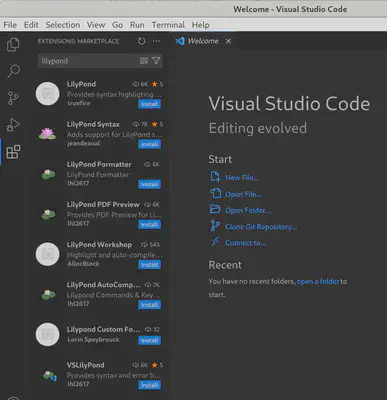
I report, then, the outcome of identical search in Code - OSS:
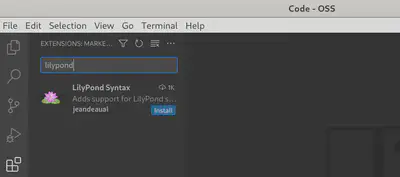
For clarity I report, one after the other, the version information:
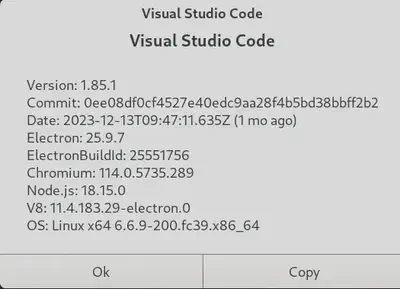
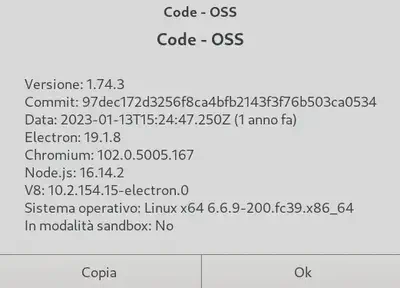
It appears, therefore, that there is a significant difference in the number of LilyPond extensions available:
- in VSCode eight are available.
- in Code - OSS only one is available.
The tests were conducted out, therefore, with Visual Studio Code in the original version in GNU/Linux operating systems, specifically Arch, Fedora and Ubuntu.
In Arch and Fedora the VSCode software can be installed from the Software Center via Flatpak.
In Ubuntu it is installed through the App Center.
3. Installation of the VSLilyPond extension.
In order to have the features dedicated to LilyPond I installed the VSLilyPond extension, which is only available in VSCode, i.e., in the original version of the editor.
Installing the extension via Software Center in Arch and Fedora, in the Gnome desktop environment, and App Center in Ubuntu was no problem and was automatically completed with
ancillary extensions, including LilyPond PDF Preview.
However after installing the extension in Arch Linux the VSLilyPond plugin did not recognize the lilypond command installed with the package of the same name via pacman, the package manager for that operating system.
In order to make the lilypond command visible in Arch Linux, it was necessary to manually download and install the generic version of the music notation software from lilypond.org, unzip it into a folder in the home and change the settings of VSCode by manually entering the absolute path in the home.
I reproduce the screenshot of the configuration:
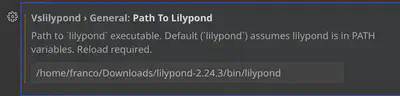
In Fedora and in Ubuntu, on the other hand, the installation immediately integrated seamlessly into the operating systems, and the lilypond command was, in both cases, accomplished without any changes to the plugin configuration.
4. Using VSCode with the VSLilyPond plugin as an IDE for LilyPond.
The VSLilyPond plugin allows you to use VSCode as an IDE for LilyPond by taking advantage of the power of IntelliSense to write related source code.
The PDF opened, as instructed, with the LilyPond Pdf Preview plugin allows direct and reverse synchronization with the source document.
I reproduce below a source in LilyPond side by side with the relative preview displayed with the plugin above:
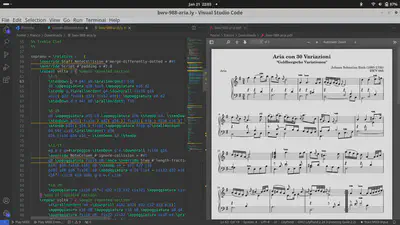
However, there is an annoying problem: the preview, opened by following the directions given on the VSLilyPond-PDF-preview extension page, does not update in case of changes in the score.
Basically: changes added to the score after opening the preview, will not be displayed.
The problem has been dealt with online in this discussion and, to date, I am not aware that it has been resolved.
Currently, one has to close and reopen the PDF each time one needs to view changes in the score.
You could, of course, use a different editor, such as Zathura but you would lose the bidirectional pointing between source code and PDF document, which I describe below.
VSLilyPond-PDF-preview works, however, very well for direct and reverse pointing operations between source and PDF (Point and Click).
For direct pointing from source to PDF you place the cursor to the left of the note to be viewed, open the Command Palette (Ctrl + Shift + p) and activate the LilyPond PDF Preview: Go to PDF location from Cursor command.
For reverse PDF location to source just click on any element of the PDF score.
5. Concluding remarks on VSCode as an IDE For LilyPond.
VSCode with the VSLilypond extension and related additional extensions can, therefore, be used as an IDE for LilyPond.
It offers syntax control with color evidence and dedicated language formatting, as well as autocomplete functions, thanks to the IntelliSense engine, which is its strength point compared to other solutions.
The system is, therefore, overall very attractive.
To date, however, there remains the obstacle of the lack of preview updating.
This is a fairly annoying problem such that I doubt that I have made any configuration error, despite the fact that [I am] not the only one to have encountered it](https://github.com/lhl2617/VSLilyPond-PDF-preview/issues/115).
If anyone knows the solution for the preview I would ask them to let me know.
For that reason I believe that, despite the advanced features of VSCode, I will continue to use, until that little problem is solved, an *editor designed and made exclusively for LilyPond, such as Frescobaldi, or Vim or Emacs, as explained in the articles mentioned in paragraph #1.
Thank you for your attention.