Vim, flash movements between windows with EasyMotion
Quick introduction
Vim can quickly jump through different documents at a lightning speed.
Do you remember when you had to move the cursor using the arrow keys and pressing them continuosly until the final point?
If you use Vim, the above actions will be only bad memories.
You only have to install the EasyMotion plugin and make a miniml configuration.
Installation and configuration of EasyMotion
The EasyMotion plugin installation is really a kid’s joke.
If you use Vim Plug as your plugin manager, actually it’s my favourite one, you only have to insert in your .vimrc the following text strings:
Plug 'easymotion/vim-easymotion'
Plug 'haya14busa/incsearch.vim'
Plug 'haya14busa/incsearch-easymotion.vim'
The strings must be written between the following delimitators:
call plug#begin('~/.vim/plugged')call plug#end()
At this point you only have to digit the command :PlugInstall. That’s all.
If you use other plugin managers the above operations could be a little different.
After the installation you must configure the plugin following the instruction in the developer page.
I report my current setup:
" <Leader>f{char} to move to {char}
map <Leader>f <Plug>(easymotion-bd-f)
nmap <Leader>f <Plug>(easymotion-overwin-f)
" s{char}{char} to move to {char}{char}
nmap <Leader>s <Plug>(easymotion-overwin-f2)
" Move to line
map <Leader>l <Plug>(easymotion-bd-jk)
nmap <Leader>l <Plug>(easymotion-overwin-line)
" Move to word
map <Leader>w <Plug>(easymotion-bd-w)
nmap <Leader>w <Plug>(easymotion-overwin-w)
function! s:incsearch_config(...) abort
return incsearch#util#deepextend(deepcopy({
\ 'modules': [incsearch#config#easymotion#module({'overwin': 1})],
\ 'keymap': {
\ "\<CR>": '<Over>(easymotion)'
\ },
\ 'is_expr': 0
\ }), get(a:, 1, {}))
endfunction
noremap <silent><expr> / incsearch#go(<SID>incsearch_config())
noremap <silent><expr> ? incsearch#go(<SID>incsearch_config({'command': '?'}))
noremap <silent><expr> g/ incsearch#go(<SID>incsearch_config({'is_stay': 1}))
It’s not a problem if you don’t know the specific meaning of the code: you can simply copy and paste the code in your .vimrc configuration file.
Use of EasyMotion in Vim
It is also very easy to use the plugin.
To aim at the point where you want to jump, you must look at the text and identify one or more characters at the desired point.
Then you must press, in Normal Mode, one of the following commands:
\fto jump to a single character\sto jump to a double character/ + string searchto jump to a complete text string
Following the instructions you will have a series of letters on top of the tex: those are the target points that you can reach by pressing the corresponding letter.
You can jump everywhere both in the same document and in other documents open in your monitor.
You only have to press the letter pointed where you need to go. That’s all!
Examples with images
Some images could be very useful.
In the first image you can see the result or a single character search with
the following command: \f + <one letter> ("\" is the default <Leader>).
In this example I’m going to search the “o” letter:
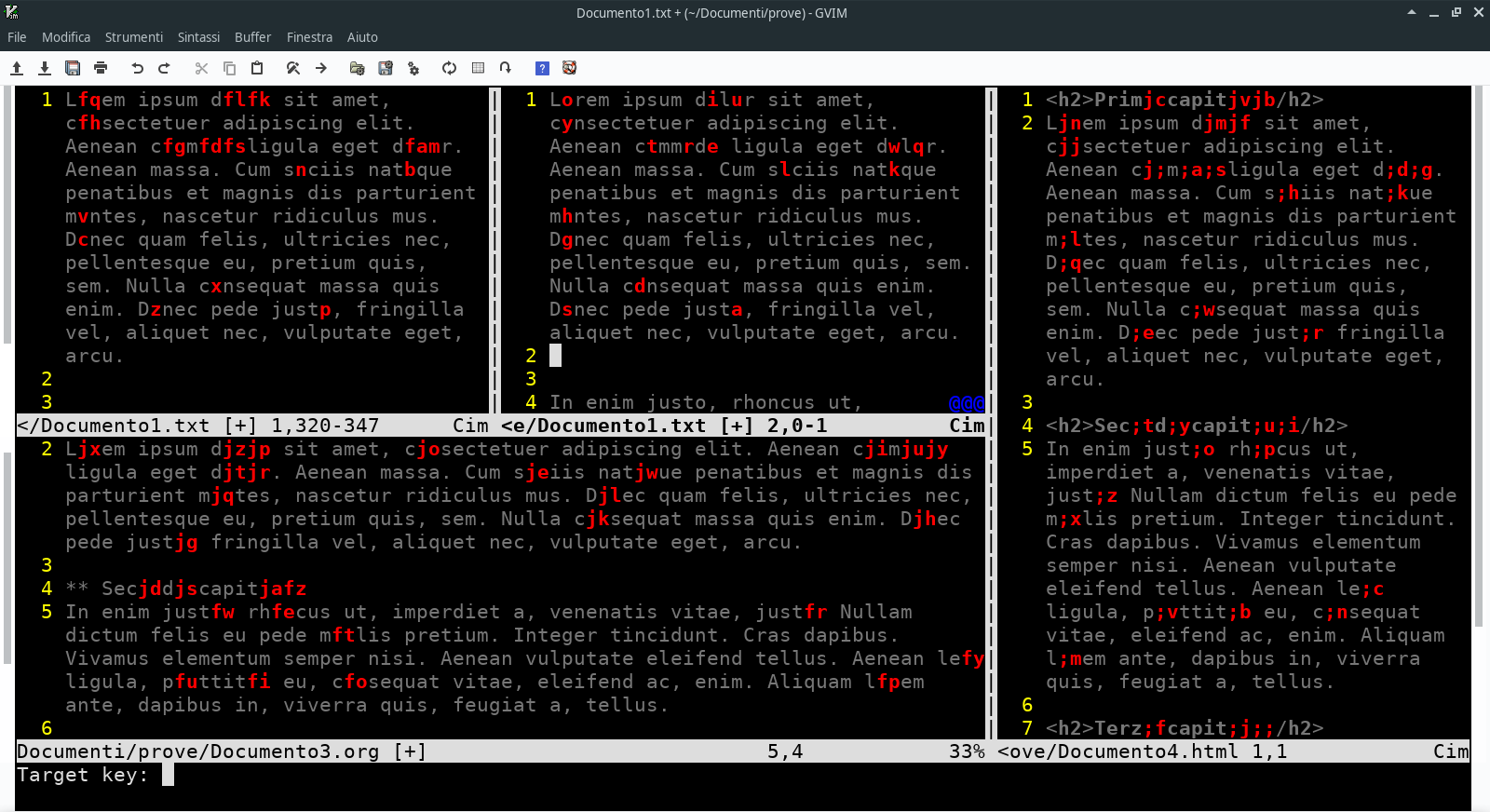
In the second example you find ad example of a double character search with the command \s + <two letters>. I’m going to search the letters qu together.
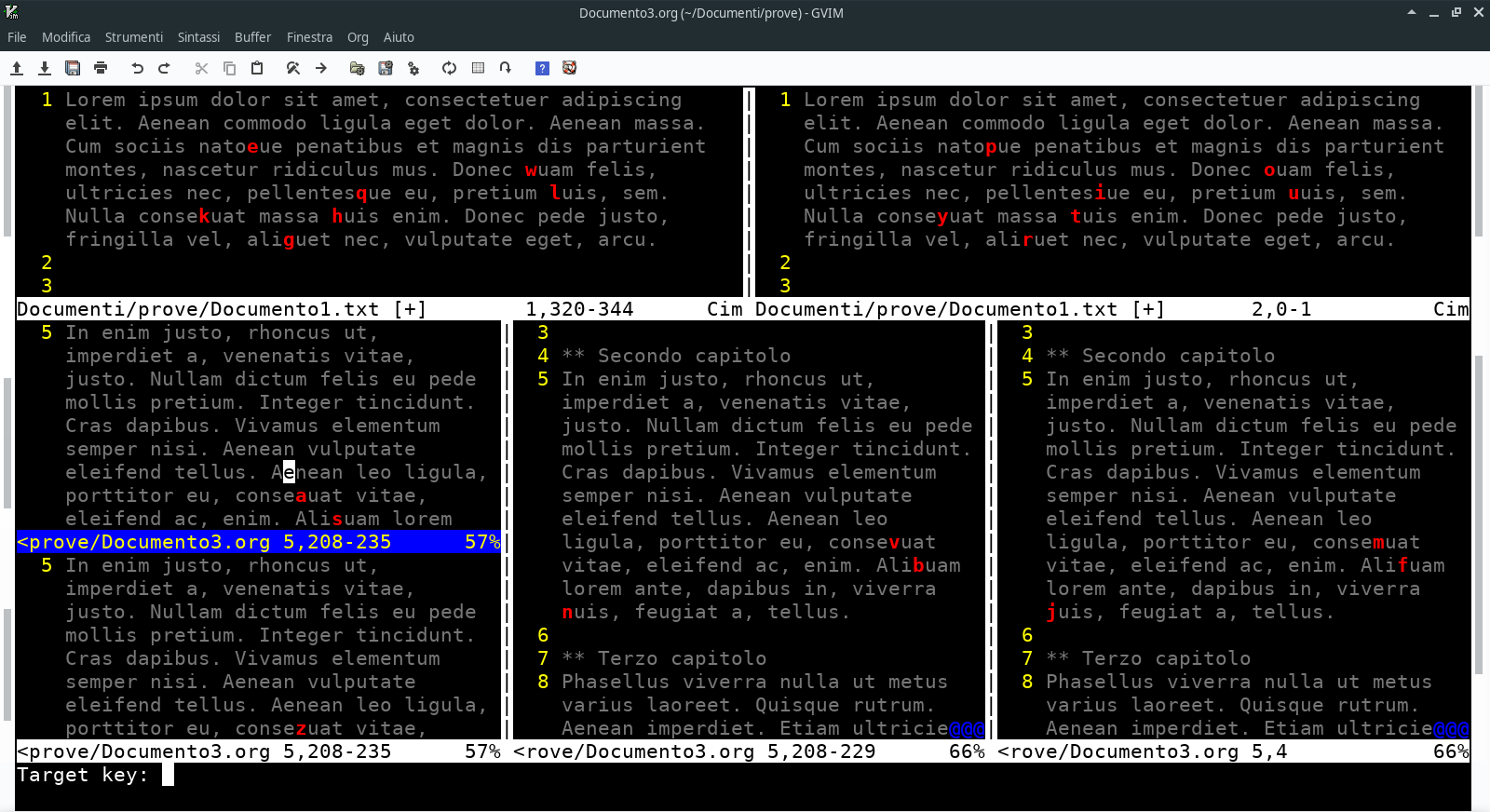
You can also use the ordinary Vim search, or the combination of / + <word>.
In the following image you can see the result of the following
search / + "justo".
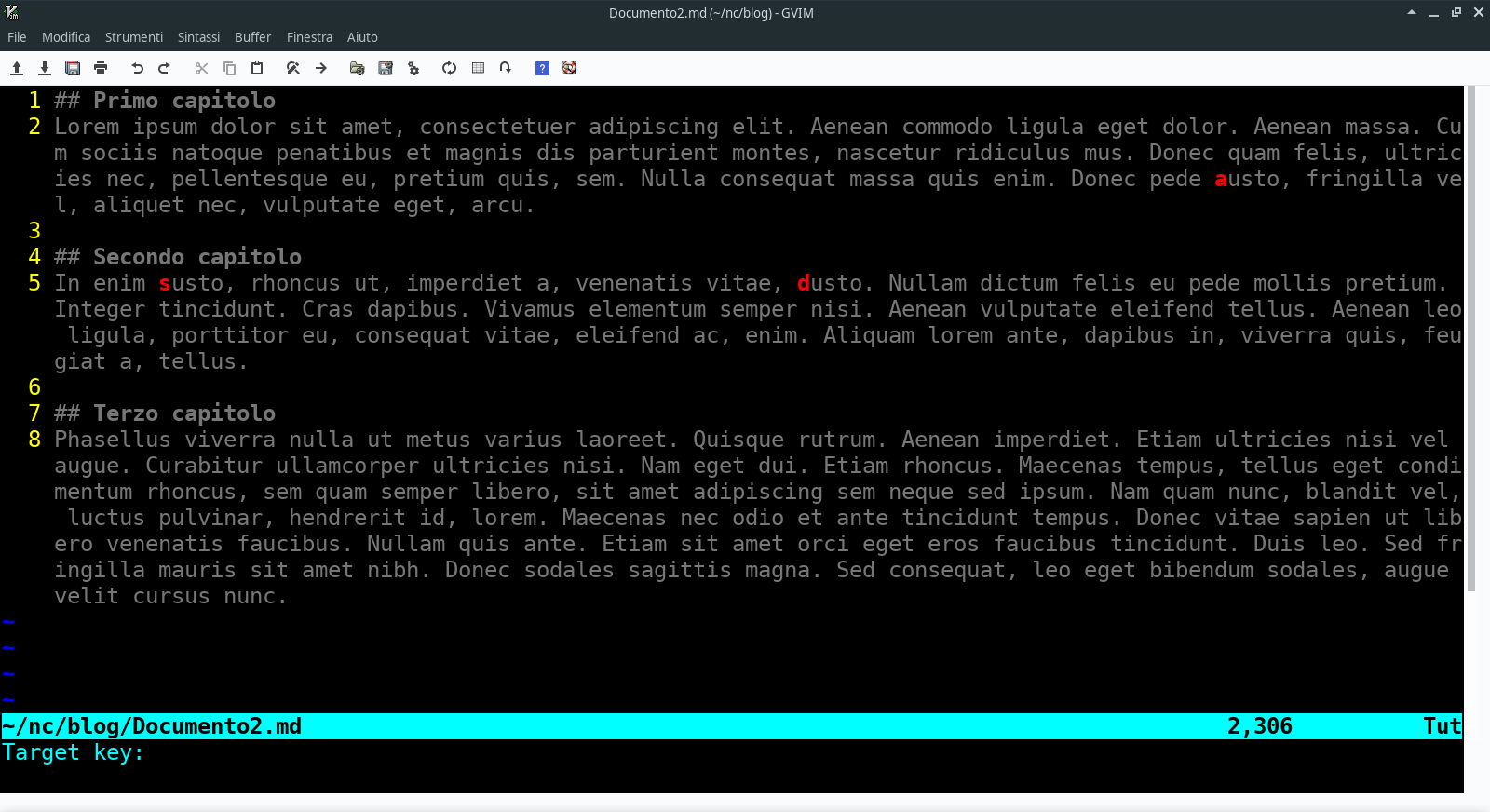
Then I can type the target letter d and I will get the result in the following image.
Please, see the cursor position exactly under the previous d target letter.
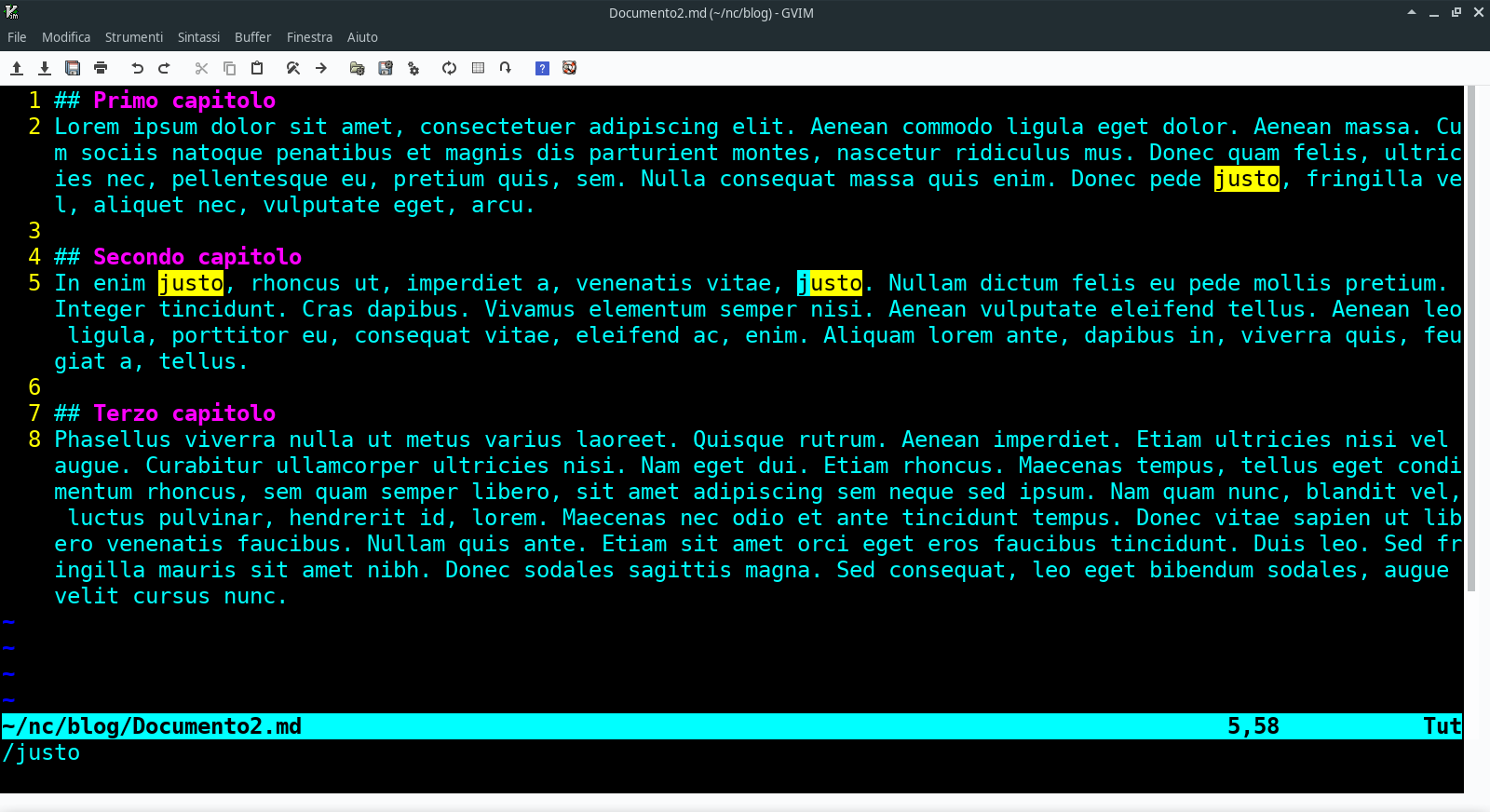
In brief
In Vim you can use the EasyMotion plugin to jump at any point in any document visible in the mosaic of your Vim desktop windows.
Thank you for your attention
Originally published at my Notebook