Using Vim to write scores in LilyPond
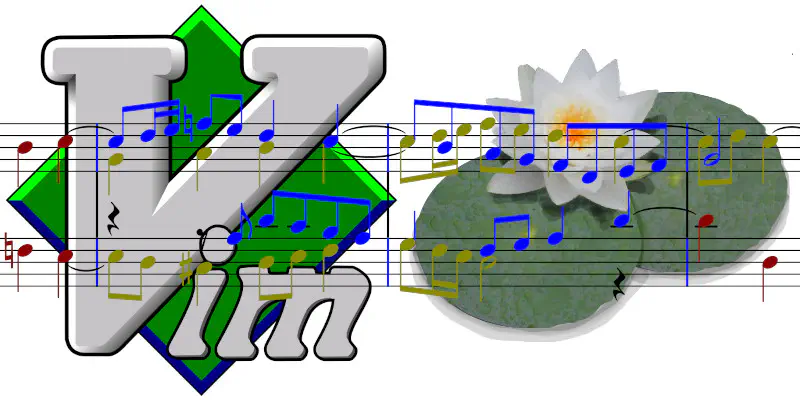 Vim and LilyPond for music
Vim and LilyPond for musicTable of Contents
About LilyPond
LilyPond is a language for producing elegant musical scores, structurally similar to LaTeX with which it can integrate to generate documents containing text and music (for the integration between LilyPond and LaTeX you can read to this article of mine.)
Also in LilyPond, as in LaTeX, you can write the content with various editors.
Very useful, especially to learn the syntax, is the editor called Frescobaldi.
For those who have already learned the syntax, it may be useful to use the infinite potential of Emacs and Vim,
In the LilyPond user manual (2.22 release), are reported some synthetic indications for Emacs mode as well as for Vim mode.
In this article I only add some technical and practical data with regard to Vim (I will dedicate a following article to Emacs).
Every step have been tested on two Linux distributions: Ubuntu 21.10 and Arch.
“Vim mode” item from the official LilyPond User’s Guide
Here are the indications from the User’s Manual, currently available at the link above, on the description and configuration of Vim for use as an editor in LilyPond:
For Vim, a filetype plugin, indent mode, and syntax-highlighting mode are available to use with LilyPond. To enable all of these features, create (or modify) your ‘$HOME/.vimrc’ to contain these three lines, in order:
filetype off
set runtimepath+=/usr/local/share/lilypond/current/vim/
filetype on
syntax on
If LilyPond is not installed in the ‘/usr/local/’ directory, change the path appropriately. This topic is discussed in Other sources of information.
Observations on the configuration of Vim for Lilypond
Vim’s functionality is contained in the compiler, ftdetect, ftplugin, indent, syntax.
Every folder contains a single file named lilypond.vim.
They must be located within the path or in the user’s home folder (in my case /home/franco/lilypond/usr/share/lilypond/current/vim/) or in a shared library such as /usr/share/vim/vimfiles/ or /usr/share/lilypond/2.22.1/vim/ (obviously the number may change depending on the version of LilyPond you are using).
The script suggested in the LilyPond userg guide is intended to include the five files in the path.
If they are not already in one of the above locations, otherwise no change is needed and Vim is ready to use in LilyPond.
Alternatively, you can try ad independent plugin that allows the same functionality.
Analysis of the configuration files
Here are some brief comments on the Vim configuration files for LilyPond:
- /compiler/lilypond.vim: is responsible for compiling the document written in LilyPond, i.e. transforming the code into a score in PDF format.
- /ftdetect/lilypond.vim: it is responsible for recognizing the type of document by the extension
lyand attributing it to LilyPond. - /ftplugin/lilypond.vim: is the real plugin for LilyPond which contains the set function keys, namely:
F4to save, compile and run the midi version via the timidity software (which, of course, has to be installed separately);- F5` to save and compile (without running timidity);
F6to view the score in pdf with ghostview, also to be installed separately if not already present in the system;F7to jump to the previous error;F8to skip to the next error;F9to compile;F10to display a menu (generic, not LilyPond specific) on the bottom bar. To navigate the menu:C-zorC-nto move forward andC-pto move backward (combinations clearly derived from the Emacs world where the “n” stands for next and the “p” for previous), plus the arrow keys;F12to comment on the selected region (note the region term typical of Emacs);S-F12to remove the comment from the region;- C-n
to complete commands in Insert and Replace modes. Again, use the combinationsC-nto move forward andC-p` to move backwards in the alternatives window.
- /indent/lilypond.vim: to indent documents in LilyPond.
- /syntax/lilypond.vim: contains the list of LilyPond language commands used for completion using
Ctrl-ndescribed above.
Considerations for using Vim for LilyPond
The Vim plugin does not offer a dedicated menu for Lilypond. The only list of commands is the one contained in the ftplugin file described in the previous paragraph.
The LilyPond language commands must, therefore, already be known.
This means that using Vim for LilyPond can only be done by those who already have a good knowledge of the language and, of course, of Vim.
The completion with C-n is, in any case, very efficient.
The added value, compared to other editors, is Vim itself, with its infinite wealth of native and additional features.
As PDF reader for Vim I suggest Zathura: same essential and minimalist setting and same commands.
Thanks for your attention.