Using Emacs to write scores in LilyPond
 Emacs and LilyPond for music
Emacs and LilyPond for musicTable of Contents
About LilyPond
LilyPond is a language for producing elegant musical scores, structurally similar to LaTeX with which it can integrate to generate documents containing text and music (for the integration between LilyPond and LaTeX you can read to this article of mine.)
Also in LilyPond, as in LaTeX, you can write the content with various editors.
Very useful, especially to learn the syntax, is the editor called Frescobaldi.
For those who have already learned the syntax, it may be useful, instead, to use the endless potential of Emacs and Vim,
This article is dedicated to Emacs. A similar article dedicated to Vim is published here.
In the LilyPond user manual, currently at version 2.22, there are some specific indications for use with Emacs (see next paragraph).
Here you will find some additional information about the configuration and interface of Emacs dedicated to LilyPond.
All steps have been tested on two Linux distributions: Ubuntu 21.10 and Arch.
The official LilyPond User’s Guide contains the “Emacs Mode” item
I report the indications taken from the User Manual, at the link above, regarding the use of Emacs in LilyPond:
Emacs has a
lilypond-mode, which provides keyword autocompletion, indentation, LilyPond specific parenthesis matching and syntax coloring, handy compile short-cuts and reading LilyPond manuals using Info. Iflilypond-modeis not installed on your platform, see below.
An Emacs mode for entering music and running LilyPond is contained in the source archive in the ‘elisp’ directory. Do make install to install it to elispdir. The file
lilypond-init.elshould be placed to load-path/site-start.d/or appended to your~/.emacsor~/.emacs.el.
As a user, you may want add your source path (e.g.
~/site-lisp/) to your load-path by appending the following line (as modified) to your~/.emacs
(setq load-path (append (list (expand-file-name "~/site-lisp")) load-path))
Configuring Emacs for LilyPond
The Lilypond-mode, mentioned in the manual, is not a separate package in the Melpa archive (in which there is currently only the flycheck-lilypond package dedicated to this language) but is a natively integrated package in Emacs.
However, the functions must be enabled in the configuration file (usually ~/.emacs).
In this regard find a full description on this page.
The lines to be included in the configuration file are as follows:
(autoload 'LilyPond-mode "lilypond-mode")
(setq auto-mode-alist
(cons '("\\.ly$" . LilyPond-mode) auto-mode-alist))
(add-hook 'LilyPond-mode-hook (lambda () (turn-on-font-lock)))
With this configuration, Emacs activates dedicated functions when a document with the .ly extension is loaded.
If this does not happen (i.e., if the functions are not activated when opening a file with the .ly extension), some additional steps are required.
First of all you need to look for the path to the lilypond-mode package using the command locate lilypond-mode.el (you may need to install the mlocate package using the procedures for different distributions, e.g. sudo pacman -S mlocate in Arch) or another similar command.
Once you have found the path (for example: ~/lilypond/usr/share/emacs/site-lisp), you need to premise the following line, as indicated in the LilyPond manual:
(setq load-path (append (list (expand-file-name "~/lilypond/usr/share/emacs/site-lisp")) load-path))
In my case I had to integrate the code only in Ubuntu with the following path: ~/lilypond/usr/share/emacs/site-lisp)
Using Emacs for LilyPond
When you load in Emacs a document with .ly extension some very interesting dedicated features are made available.
First, a menu item named explicitly LilyPond is created, contrary to Vim, as shown in the video below:
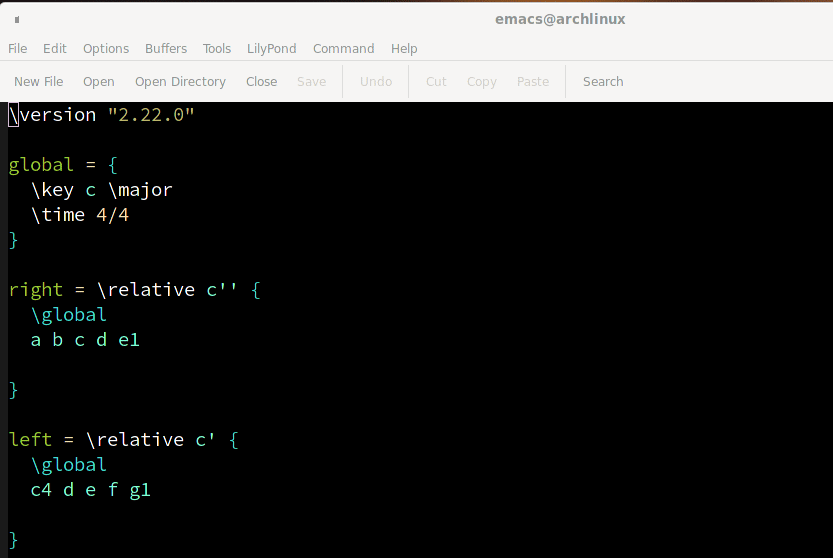
Also in the Command menu you can find the key combination for compiling code written in LilyPond and generating PDF scores, i.e. C-c C-l , as documented in the image below:
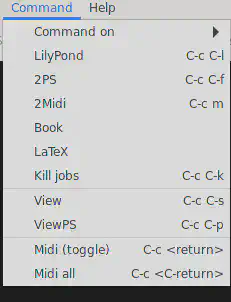
Otherwise it’s… Emacs with all its writing potential.
To read PDF documents I recommend Zathura, minimalist with vim-like commands, or Okular, which has a graphically more extensive structure.
Thank you for your attention.